Message Manager Basic Instructions
Basic Instructions
Message Manager will take your calls when your line is busy or isn't answered. You can create separate Busy and No Answer greetings. Busy Greeting lets callers know that you are in the office, but on the phone at the moment, and to leave a message. You can choose either a personal or standard greeting.
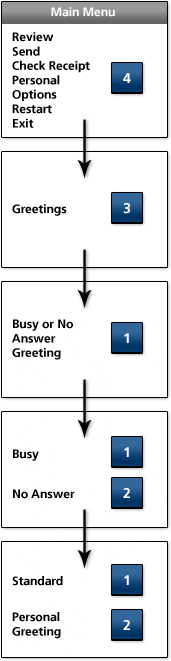
Press * immediately to skip through the re-playing of your personal greeting.
Callers will hear your personal greeting and they can leave a message. Your callers can also be provided with the option of pressing zero to speak to someone else such as your receptionist. The Caller Line ID will be deposited in the envelope information for those customers not using call blocking or cellular phones. The envelope information will include the area code (if applicable), phone number and name (if applicable) of the caller. The envelope information is provided when you press 5 after listening to the message.
Message Manager will also allow you several options once you've listened to the message (for some of the following, you must press 0 for more options):
- Press 8 to reply to another Message Manager subscriber.
- Press 6 to forward a message to another Message Manager subscriber with your remarks.
- Press 2 to create and send a message within your Message Manager mailbox to another subscriber.
- Press 4 to replay the message.
- Press 5 to hear the envelope information for that message.
- Press 7 to erase the message.
- Press 9 to save the message.
Retrieve your messages from any Touch Tone™ phone, anywhere, anytime. To access your messages while away from the office, dial 204-225-0000. You won't incur long distance charges if you dial 204-225-0000 within Manitoba. Outside of Manitoba, please dial 1 866 GET-MSGS (1-866-438-6747) toll-free in Canada and the U.S. Press 2 for Message Manager. When calling into Message Manager from international destinations, call the Canada Direct Access number of the country you are in, follow the voice prompts.